Summary: How to find junk files on your Mac hard drive and delete junk files from Mac safely? This article offers you simple methods to clean junk files on Mac, erase Mac caches, cookies, useless apps, and temporary or malicious files on your Mac computer, speed up your Mac safely.
Q: “How do I delete junk files off of my Mac computer? My Mac Air becomes frustratingly slow, but still has a lot of memory left. I think its all junk files – how do I delete the junk files safely off Mac and speed it up again?”
— A User from Apple Discussion

You are using the great self-maintenance computer, Apple Mac computer, and people think it does not accumulate filth, except files that you deliberately put there. So seems it requires less maintain job? No, actually it still needs to do cleaning session, which manually prevents junk files from taking up spaces of your Mac and slowing down it performance. There are many junks like user log files, caches, internet temp files, application leftovers and many more occupy a lot of gigabyte Mac capacity, and if all of them are left unused, your Mac may gradually rot unless they are cleaned out from Mac.
How to clean junk files off Mac?
There are two methods to clean Mac junk files, caches, cookies, internet temp files, etc. safely. One is removing junk files on Mac manually, that is checking every inch of your Mac computer, find out all of the junk files one-by-one and erases the found junk files on Mac manually.
While every app on your Mac is unique out there, each app developer creates their own map of folders and stores files the way they want as there is no standardized scheme for keeping temp files, installation support files, and caches. So can you imagine how difficult to find out all of them and defining which files are good to go and which are crucial to the app’s inner workings? So which should be kept, which could be deleted? Hence, strictly speaking, we don’t advise a manual removal of junk files for you.
Method Two: Clean Junk Files and Speed Up Mac With Third-party App CleanMyMac 3.
Is it safe to use CleanMyMac 3 to clean junks file off Mac?
Before we start the guide of cleaning junk files from Mac with CleanMyMac 3, let’s see if it is safe to use it to delete junk files. As this question may be the most concerned for all of you.
Well, CleanMyMac 3 is powerful on smart cleanup, while the smart cleanup is based on the Safety Database, which has accumulated MacPaw’s expertise in cleaning Macs and resolving various application compatibility issues. That is, Smart Cleanup works by following a list of instructions on how to clean up junk files produced by a variety of system and custom apps. What it selects and cleans including System Junk (Log files, Cache files, Language files, Universal binaries, Leftovers, Broken app data, Document versions, Old update, Development junk, Xcode junk), Photo Junk (covers heavy RAW originals of images, local copies of photos stored in iCloud, Faces and Photos cache. CleanMyMac analyses both Photos and iPhoto library to reveal data that can be removed without harm to your images.), Mail Attachments, iTunes Junk, Trash Bins, Large & Old Files.
And Macpaw guarantees accuracy and reliability of all cleanup operations with CleanMyMac 3, that’s you can click the “Clean” button without even reviewing smart-select items. (Cite from MacPaw).
Steps to clean junk files off Mac with CleanMyMac
Step 1. Download CleanMyMac 3 for FREE from its official page, install it on your Mac desktop or laptop. Open the great Mac Cleaner from Launchpad or directly.
Step 2. Choose Smart Cleanup on the left side of this junk-cleaning tool interface. Click Scan button at the bottom of the window.
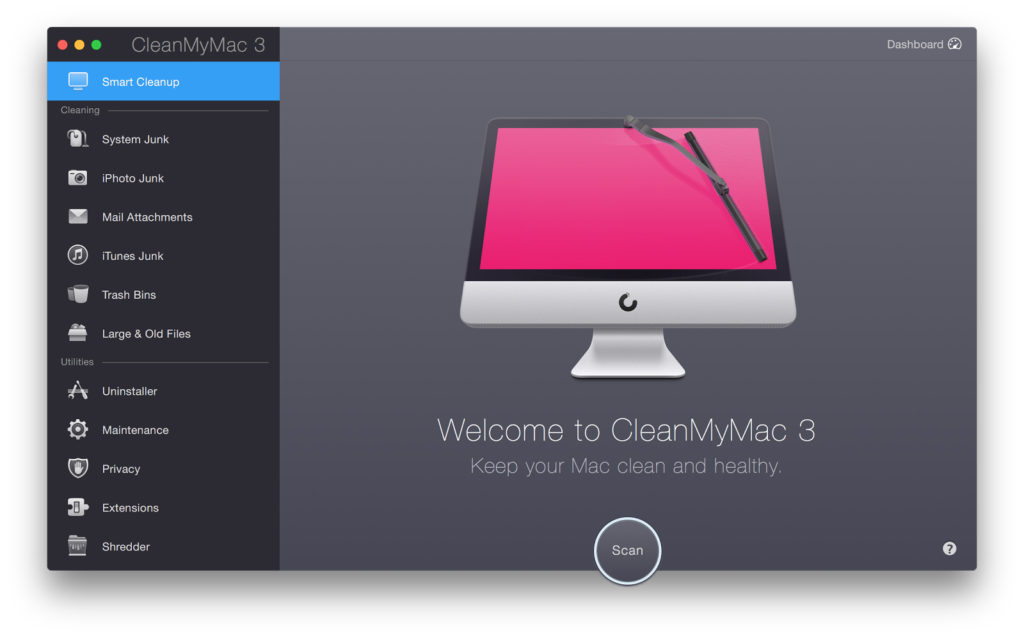
Step 3. CleanMyMac 3 will scan junk files in categories: System Junk, Photos/iPhoto Junk, Mail Attachments, iTune Junk, Transh Bins, Large & Old files for you. The scanning time depends on how much junk files stored on your Mac.

Step 4. Review the scan results and clean junk files off you Mac. After CleanMyMac 3 finished the scan, you could preview the junk files in each class, and click the “Clean” button to remove them. If you want to discontinue cleaning process, just click “Stop”.
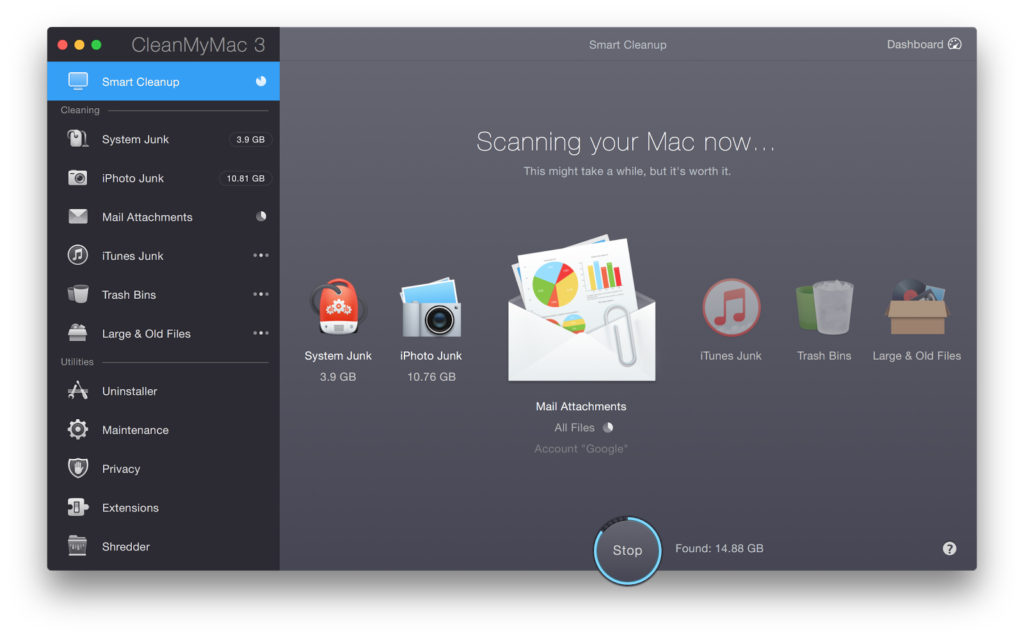
You also could watch this YouTube video to learn how to clean junk files on Mac with CleanMyMac 3.
Now, there are no junk files on your Mac, and you know how to clean junk files off Mac in need. Here comes more for you, some useful tips to speed up Mac.
Before you engage in maintenance, I suggest you back up you date for Mac first. It’s easy: grab an external drive and run Time Machine.
Tips 1: Use Activity Monitor to see what apps are using up your system.
Tips 2: Manage startup items on Mac, reduce login programs as possible.
Tip 3: Update the software in time or set to auto update.
Tip 4: Manage photos and music files: Move photos to iCloud Photo Library, store music files on an external drive.
Tip 5: Clean your Mac hard drive. Remove unwanted apps, delete junk files, erase caches, etc.
Tip 6: If need, replace your Mac hard drive with an SSD, add more memory (RAM).
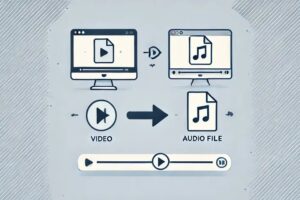
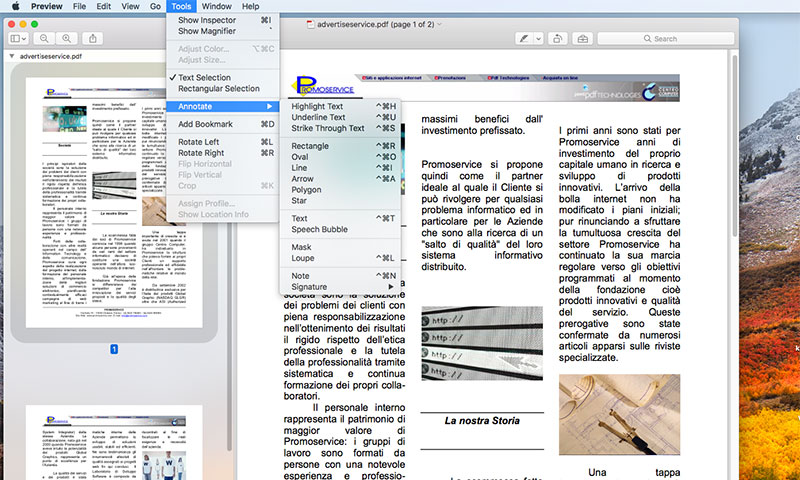

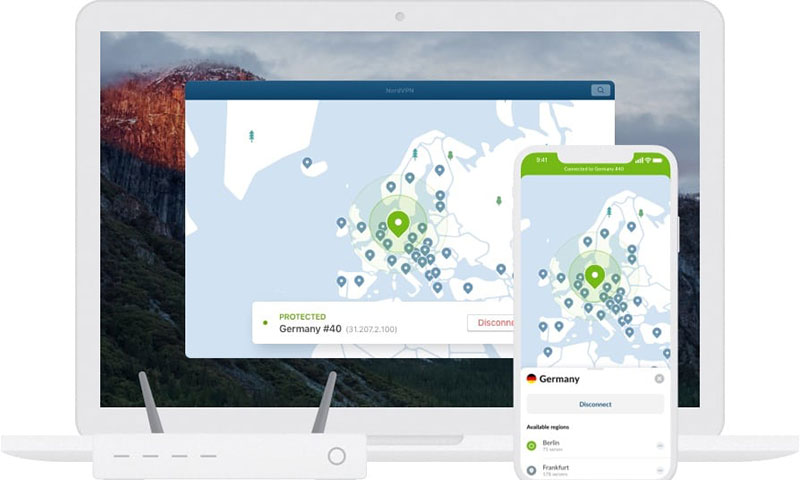
CleanMyMac is a good app to clean junk files on Mac and speed it up, recommend it to all of my workmates.
I got this site from my pal who shared with me on the topic of this web page and now this time
I am visiting this web site and reading very informative articles or reviews here.
Hi there, just became aware of your blog through Google, and found that it is truly informative. I’ll appreciate if you continue this in future.
Many people will be benefited from your writing. Cheers!
Great article. I’m dealing with many of these issues as well..CleanMyMac works quite well.
Greetings! Very useful advice in this particular article!
It is the little changes that will make the most significant changes.
Thanks for sharing!
appreciated that you share this useful info to clean junk files on Mac and speed it up. I really like Gemini and CleanMyMac X, thank you and Macpaw.
Attractive section of content on cleaning junk files from Mac. I simply stumbled upon your website and in accession capital to claim that I acquire actually loved account your blog posts.
Anyway I’ll be subscribing in your feeds and even I success you access consistently fast.
What a material of practiced info article, thanks and got CleanMyMac 3 from MacPaw, just cleaned my Mac with clicks.
Usually I do not read post on blogs, but I wish to say that this write-up very forced me to try and do so! Your writing style has been amazed me. Thanks, very nice article.
This is very interesting, You’re a very skilled blogger. I’ve joined your feed and look forward to seeking more of your excellent post. Also, I have shared your site in my social networks!
I precisely had to thank you very much again. I am not sure what I might have sorted out without the entire tricks shown by you on such subject matter. It truly was a scary scenario in my opinion, however , considering your well-written manner you handled it forced me to jump with happiness. I’m happier for this help and in addition believe you recognize what an amazing job you are getting into educating most people thru your website. I am sure you have never met all of us.
Enjoyed examining this, very good stuff on how to clean junk files on Mac, thanks
Simply want to say your article is as surprising. The clarity in your post is simply cool and i could assume you’re an expert on this subject. Just cleaned bunch of junk files from my Mac, thanks a lots.
Thanks for the guidelines you have provided here.
Hey, Good information provided..
This i like. Cheers!
Your content is excellent, already got CleanMyMac 3 and a clean Macbook!
I am glad to be one of the visitors on this great website (:, appreciate it for posting.
Thanks for a marvelous posting! I quite enjoyed reading it, you might be a great author.I will always bookmark your blog and will often come back later in life. I want to encourage you to ultimately continue your great job, have a nice afternoon!
Respect to website author, some wonderful entropy.
I am just starting to learn about all of this. Thanks!
Good Day, happy that i found on this in yahoo. Already got CleanmyMac 3 and did cleaning much junk files on my Mac. Thanks!
My brother recommended I might like this website.
He used to be entirely right. This publish actually made my day.
You can not consider just how so much time I had spent
for this information! Thank you!
Great, this is what I was browsing for in yahoo
I cleaned numbers of junk files followed this guide. Thank you.
Appreciate it for this howling post, I am glad I observed this internet site on yahoo.
This is good. Cheers!
This i like. Thanks!