There was a time when you would have to spend hours on Adobe Photoshop just to make a simple Facebook post. If you weren’t a Photoshop pro, you would not be able to run a social media page without hiring a graphic designer.
Today though, almost everyone can design a social media post in a matter of just a few minutes. How? Thanks to a DIY tool like Canva!
In this Canva review, I’ll walk you through the platform and let you know how you can use the platform to create professional-looking social media content *without* wasting hours on Photoshop.
Ready? Let’s get started!
What is Canva?
Canva is a do-it-yourself, web-based graphic design platform that makes it possible for anyone to make high-quality design posts. There’s no desktop app, no downloads or installations needed – all you have to do is make an account on the platform and start designing!
Canva was founded in 2012, but back then, people didn’t really take the platform seriously. Photoshop was still the go-to software for all kinds of design work. Canva was unfairly compared to Photoshop; professional designers didn’t take the platform seriously and non-designers didn’t really understand how a web-based application could help them get high-quality posts.
Gradually though, as the years went by, non-designers began to realize that Canva actually helped them create amazing social media posts easily – they didn’t even need to have any former design education! Pretty soon, the trend caught up and today, 8 years later, Canva is one of the top, go-to resources for basic to intermediate graphic design work.
In this Canva review, we’ll take a look at some of the pros and cons of using Canva. Remember though, Canva should not be compared with Photoshop in any way. Where Photoshop is a full-fledged professional tool, Canva is a do-it-yourself tool with customizable templates that you can use to create high-quality graphics.
Features of Canva
Over the years, Canva has grown from a few basic social media templates into a full-fledged dashboard that allows you to design almost anything and everything.
Whether it’s ads for Facebook, your resume, a web page, a presentation, a flyer or brochure, you can literally do all of it on Canva. So let’s take a look at some of Canva’s best features!
A Powerful Dashboard with Multiple Features
One of the first features you’ll find impressive with Canva is its ability to organize all your files in one place. You can make use of different folders for each of your projects. The dashboard interface holds together all your designs according to when you last worked on them.
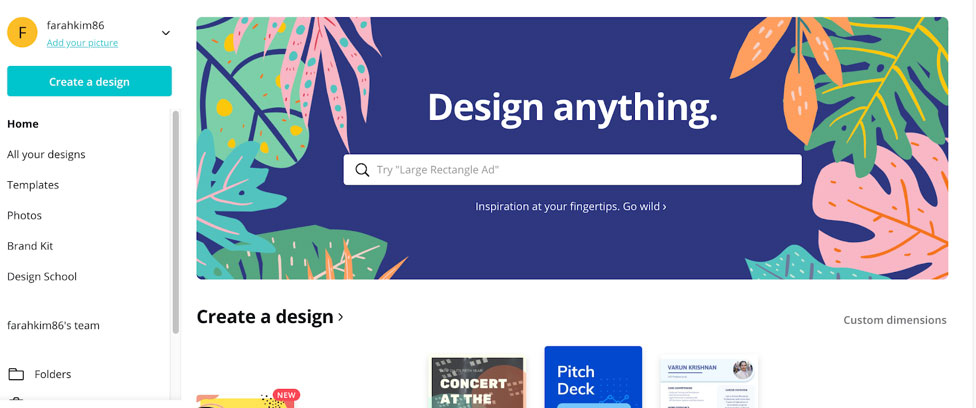
Templates According to Categories
Right on the dashboard is also where you can view all of Canva’s templates distributed according to specific categories.
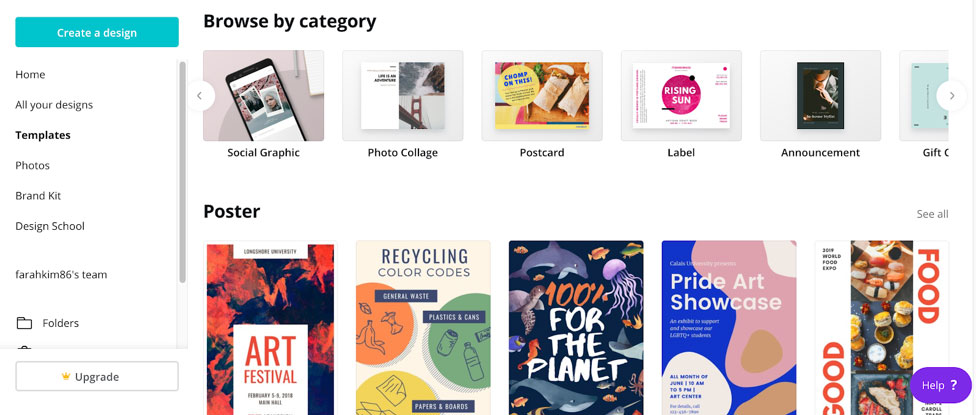
The categories include:
> Posters
> Logo
> Presentation
> Flyer
> Card
> Infographic
> Business card
> Resume
> Tri-fold brochure
> Desktop wallpaper
… and dozens more. In short, whatever your design need is, Canva will have a template for it. The good thing is the templates are customizable, so you can actually change colors, create new text styles, place different images and customize it according to your requirements.
Millions of Photos to Use
You don’t need to go to another stock site for using photos. Canva has millions of stock photos you can use for free for your projects. They are also categorized according to latest events – for example, you’ll get photos for Halloween, Thanksgiving, Fall and Christmas which are upcoming seasons.
What’s the best part? You can actually download these photos for free. If you choose an upgrade, you can get more image options to choose from.
If you use the photos, all you have to do is given credit to the photographer. The images are high-quality and can have a file size of up to 10MB.
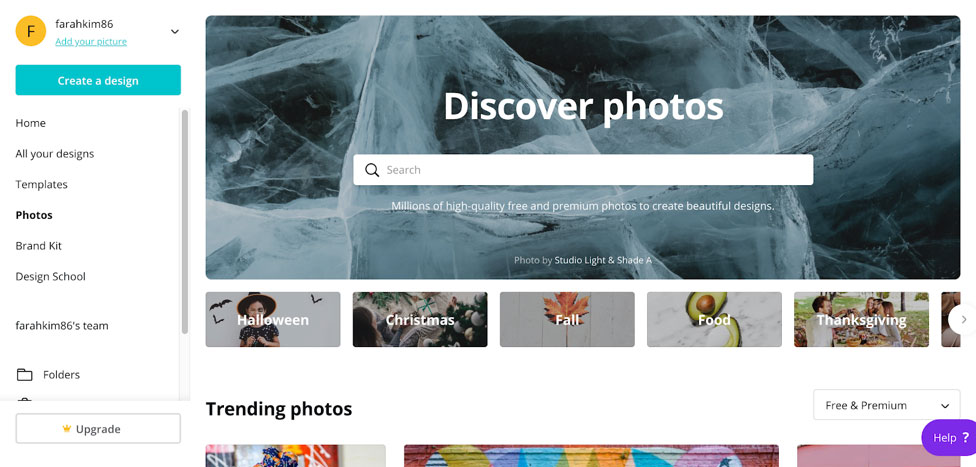
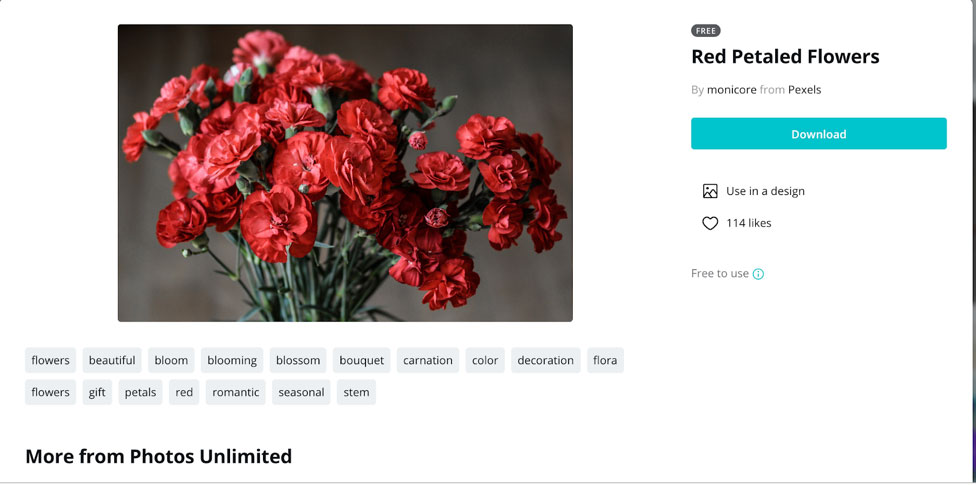
It’s important to note that images on Canva are artistic in nature. You may not find the usual stock images like on ShutterStock or other sites, so, just in case you need more business or marketing relevant images, you might find it limited on Canva.
A Brand Kit for a Complete Branding Experience
A super useful feature is the brand kit. If you’re a business or a small startup and you want consistency with your branding elements, the brand kit does a great job with that.
You can use the brand kit to upload your logo, brand font, and your official color palettes. This way whenever you begin creating posts for your brand, you can easily select the color palette and font that will be integrated into the respective tools.
P.S: The Brand Kit tool is not for free users. You have to upgrade to the Pro version in order to use it.
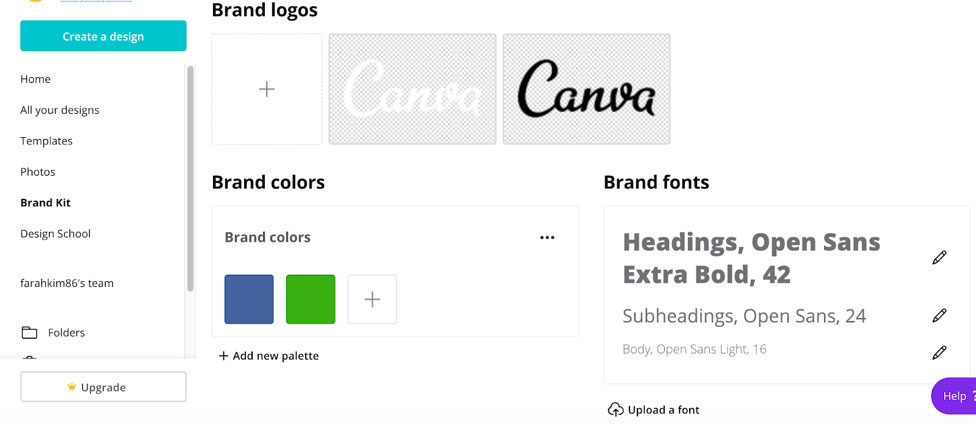
Organize Your Team
Right on the dashboard, you have the option of organizing your team. If you’ve got a couple of people working on Canva, you can invite them to join your team. As the owner of the team, you can view all the design creations by your team members and have access to them. Eventually, you can also create groups right on Canva.
The ability to organize teams is quite helpful for entrepreneurs who have a number of people working on different aspects of the business. With the Groups option, you can share a folder or file to multiple people at once instead of having to tag them individually.
The Design Interface
The design interface is where you will be doing most of your work. The good thing? Tools and options are very simple to use and do not overwhelm you with clutter.
This is literally a design powerhouse. The tools although appearing simple can help you create the most outstanding graphics that will easily pass off as a professional design. The templates on Canva are professionally designed by experts, so although it’s a template, it doesn’t really look like the ones you see online. Plus, with the customization options, you can redefine the template entirely, so your post is unique, beautiful and impressive.
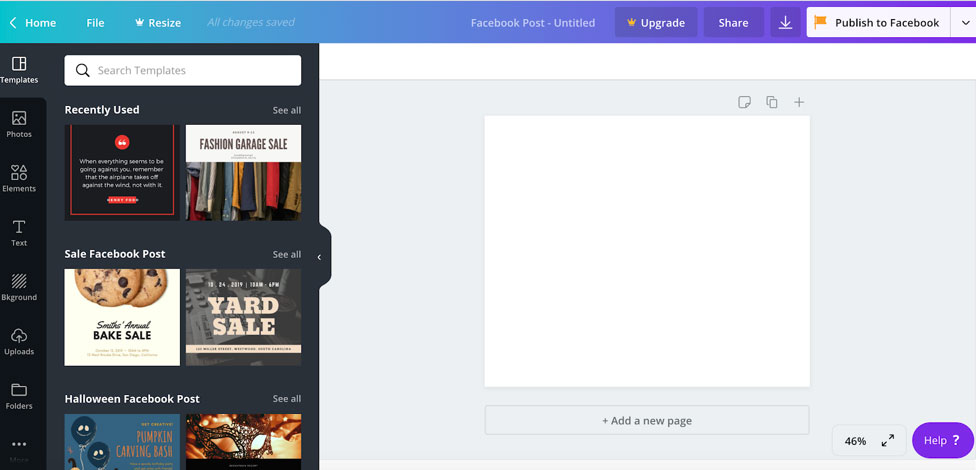
Let’s take a look at some of the most important features here:
Templates: Right within the design interface you have access to thousands of templates. All of those templates are customizable. Most of them are free, while some of them are available at a small price of $1.
Photos: Millions of photos you can use for free! If you don’t like any of the images on Canva, you can also upload your own image using the Upload option.
Text: Literally dozens of text styles that you can use for your post. What’s best is you can change the color option, font size, font style of any of the text style you use.

If you don’t want to use the templates, you can opt for the simple text options given before the templates. You can then customize the heading and body text according to your preferred style.
Background: Want to have your text over a plain background? Hundreds of free background styles to choose from. You can again, customize the colors of these backgrounds according to your preferences.
Elements: Now this is a feature you will absolutely love. Elements is all the components you need to make a great post. From shapes and lines to stickers and gradient shapes, from illustrations and clipart images to icons and frames, there are dozens of features to choose from. Some of my favorite elements are:
> Grids: These are the layouts of your posts. Do you want a post with three images? Do you want a fancy post with triangles and other shapes? You can choose from a hundred different grid styles. Once you choose the grid, all you need to do is upload your respective image and begin designing.
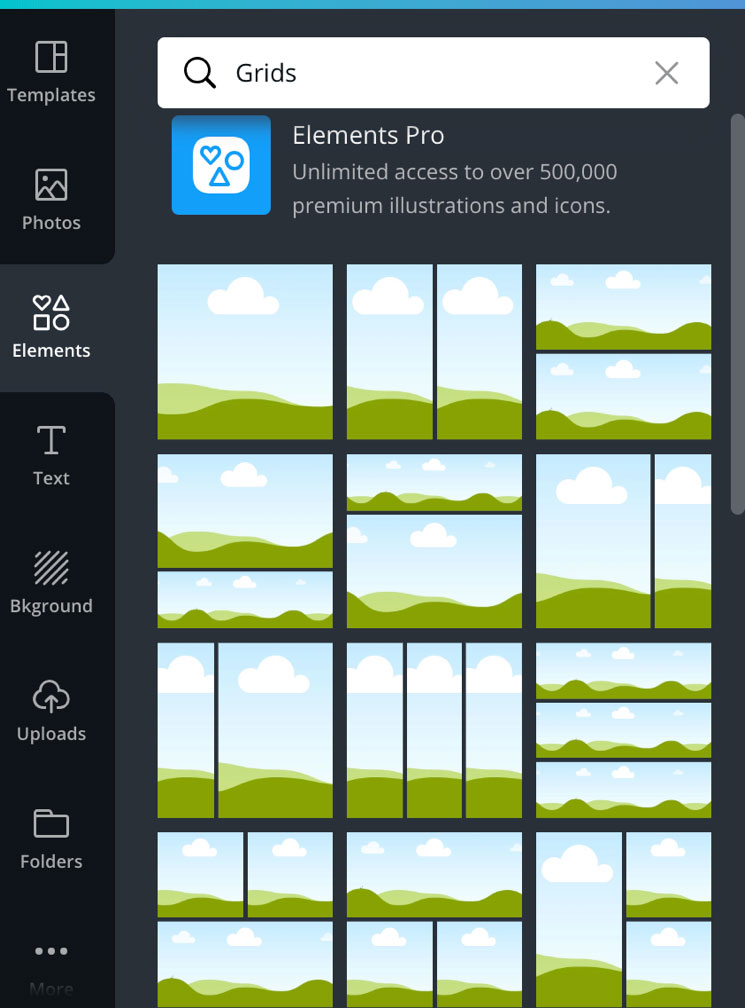
> Charts: Want to integrate pie and bar charts for your presentation? Choose from dozens of chart styles. Once you choose a chart style, you can add data to it directly from your spreadsheet. No more going crazy with PowerPoint’s stiff chart options!
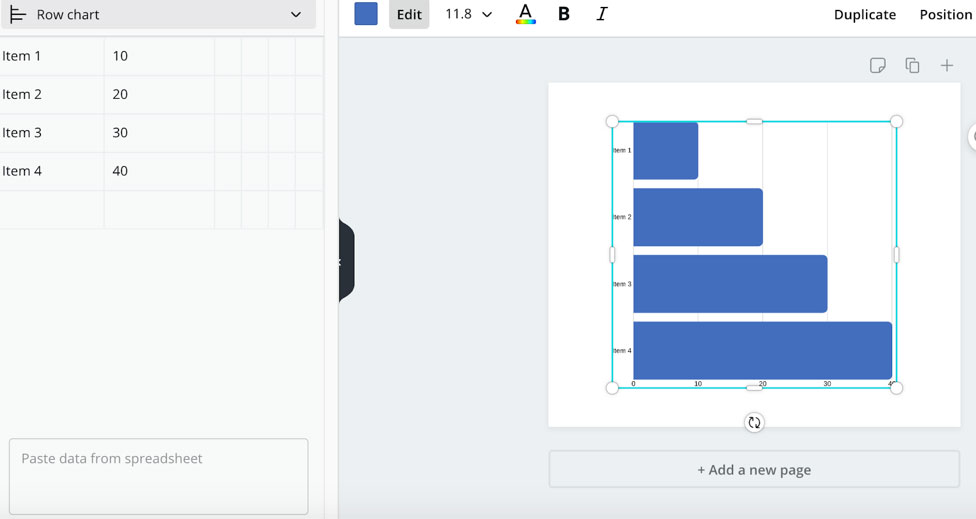
Whether you’re making a post for social media, creating a business proposal or just a simple birthday card, there are dozens of elements you can use to create amazing graphic posts. The best thing? You don’t even have to be a design pro to make them.
While most of the things on Canva are free, there are some elements that are in the Premium category and can only be used if you have a paid Canva account. If you have a large amount of graphic work to do, a business Canva account gives you more leverage.
Connecting Multiple Accounts
You can connect your Facebook, Instagram, Dropbox accounts to Canva. This means that you can directly publish on these accounts through Canva. You no longer have to go to your Facebook page to publish a post!
And guess what? You can also directly pull in YouTube videos in your posts! All you have to do is search for your video, click on it and place in a specific grid or position in the post.
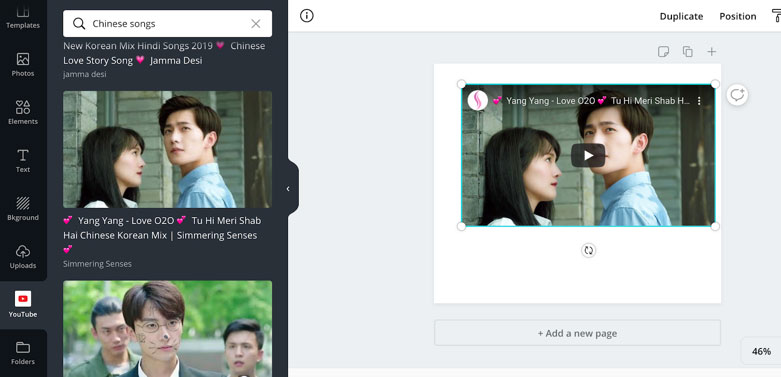
Saving Files in Multiple Formats
Canva lets you save files in multiple formats. You can save as a PNG for your image-based posts, a PDF for your resume, brochure or other documents, an MP4 for your video posts, and animation for your GIF files.
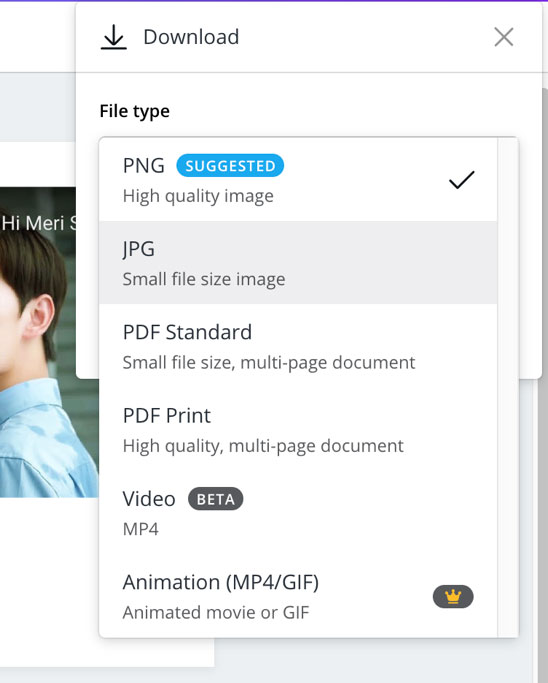
Publishing Features
Initially, you would have to download your creatives and post them individually to different channels. Now, Canva allows you to easily publish to Facebook, Twitter, Instagram, Tumblr, Pinterest, Linkedin, and many others. You can also simply use the link of the post to share it with the public.
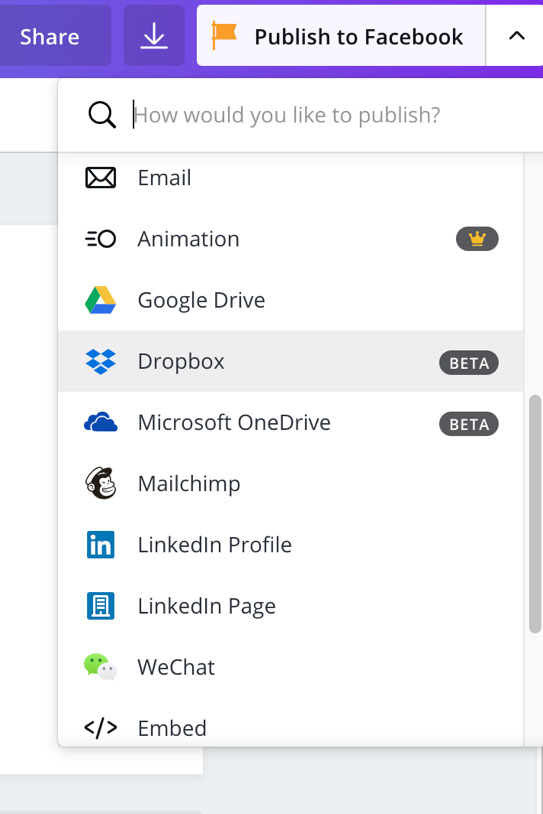
Canva is a powerhouse for design. You can even use the Canva Design School to learn how to effectively use these tools and templates to create outstanding content. In fact, I highly recommend you spend some time reviewing some of the content in the Design School and start creating your own posts. You’ll eventually realize you need not use Photoshop again!
How Much Does Canva Cost?
Canva offers three payment plans:
1. The Free Plan: This is the simple drag and drop editor.
2. The Canva Pro Plan: For $12.95 monthly you get full access to all of Canva’s features.
3. The Canva Enterprise: For $30/month, this is for a large business with a team of more than 5 people.
Which plan is best for you?
If you’re someone who needs Canva to post one or two posts in a week for your personal social profiles, you can suffice with the free plan. You can just pay $1 for any specific template/image that you need.
If you’re an entrepreneur, you will need the Canva Pro Plan to create graphics for your business. Most people buy the Canva Pro plan which is its most popular plan. You get full access to unlimited images and much more.
Finally, if you’re a large digital agency that has to manage multiple brands, and have different people working on different teams, the Enterprise version will suit you best!
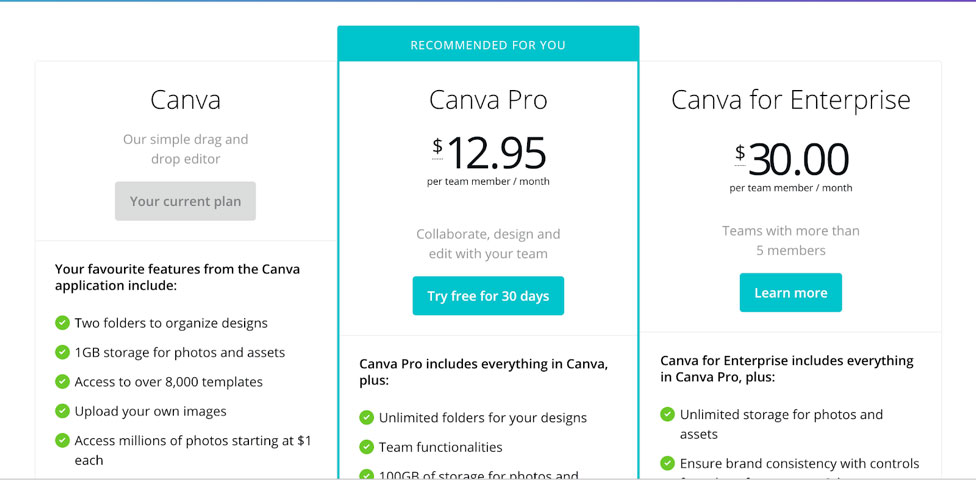
Canva Review: Pros and Cons
And now to the most important section of our Canva review. Canva is often mistaken as a replacement for Photoshop, which it clearly isn’t. There are a hundred of things that Canva cannot do the way Photoshop does it, simply because, Canva is not a graphic design software – it’s a drag and drop platform for graphic design.
Keeping this distinction in mind, here are some of the pros and cons of the platform:
Pros:
> You can do most things on the platform for free.
> New features and abilities are being added to it regularly.
> No need for any design knowledge to make a great post.
> Affordable pricing with dozens of features.
> Devices supported: Windows, Mac, iPhone, iPad, and Android mobile & tablet.
Cons:
> Cannot resize files and images unless you get a paid account. This is the biggest con which makes it difficult to create content.
> The Canva mobile app is not as agile as the desktop version.
> You cannot organize files and folders on the dashboard through simply drag and drop.
Conclusion
Canva is a great web tool for everyone – individual, business or enterprise. All you need is a paid account to get the full features of the platform and begin creating amazing things without having to bother with Photoshop. That being said, Canva still has a long way to go in terms of features such as adding a drop shadow to text, applying customizable filters, adjusting image properties, etc. The good news is, the team behind Canva is constantly innovating and bringing new features so gradually, you’ll be able to achieve a whole lot more with Canva.
Canva
Free (Paid plans available)Pros
- You can do most things on the platform for free.
- New features and abilities are being added to it regularly.
- No need for any design knowledge to make a great post.
- Affordable pricing with dozens of features.
- Devices supported: Windows, Mac, iPhone, iPad, and Android mobile & tablet.
Cons
- Cannot resize files and images unless you get a paid account.
- The Canva mobile app is not as agile as the desktop version.
- You cannot organize files and folders on the dashboard through simply drag and drop.

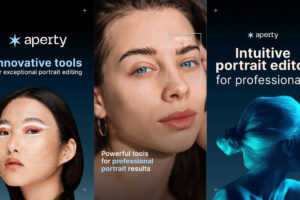
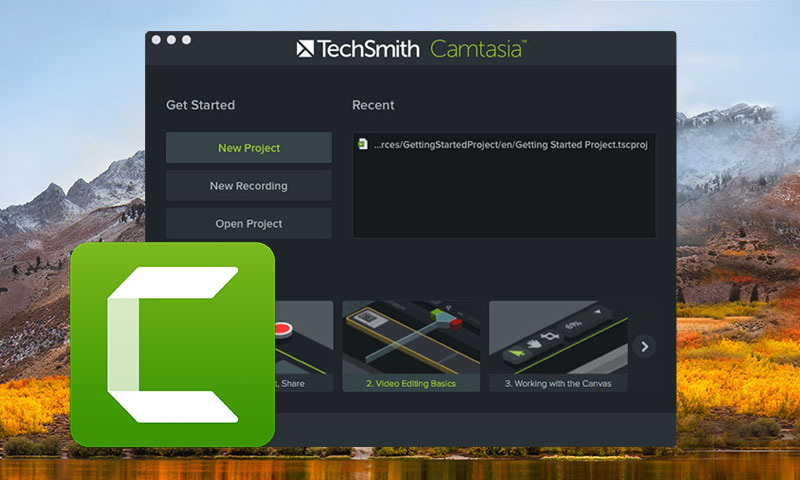

Thanks for this review, got Canva, and found it is really a great app for simple photo editing.