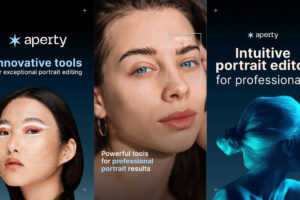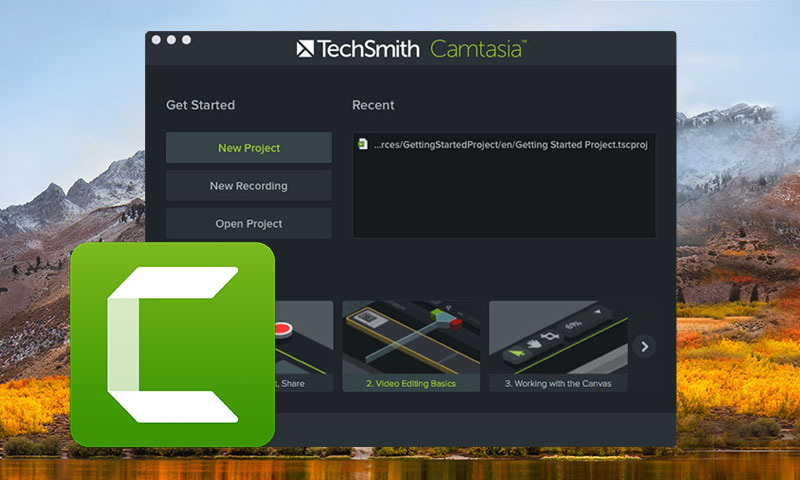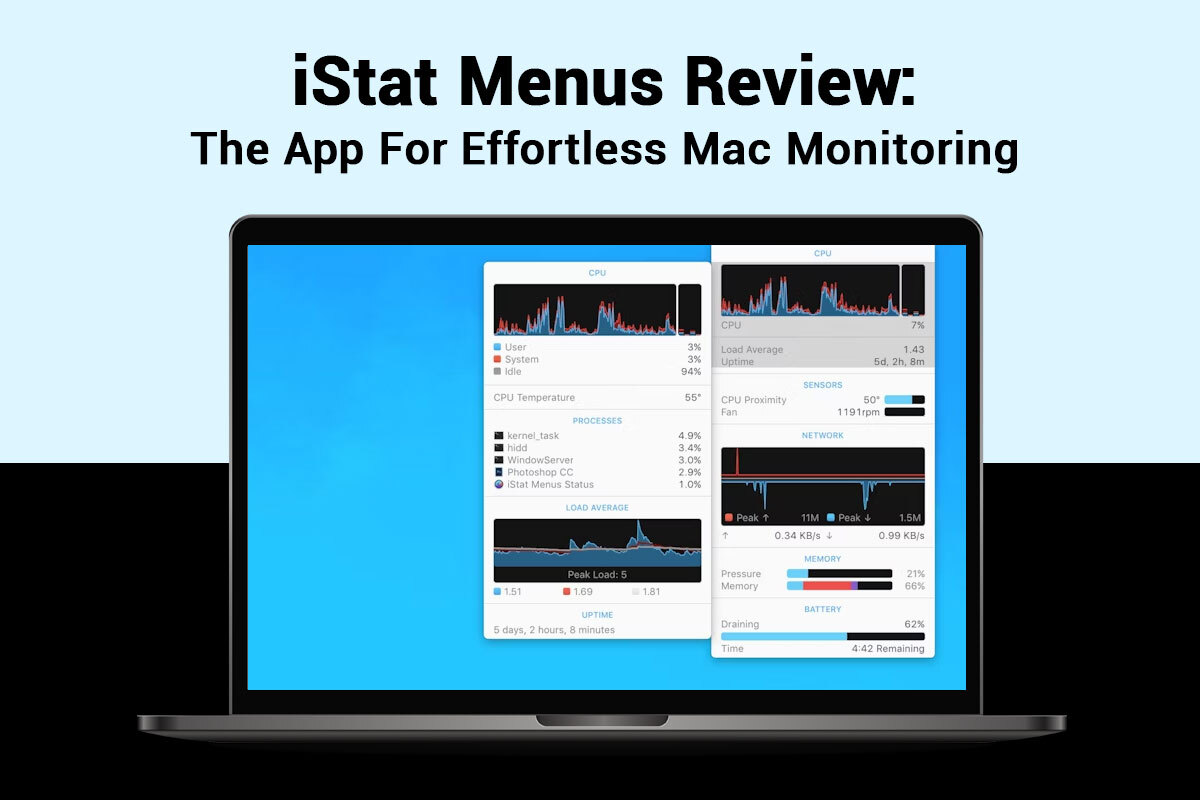
Avid Mac users know how important it is to monitor and optimize the system resources regularly. After all, your Mac cannot perform to its optimum level if its system resources are not utilized judiciously. For example, if a particular program or application consumes most of the CPU and memory resources, it will become challenging to multitask. Also, the system’s overall performance will become sluggish, and you’ll find it hard to complete simple tasks.
Similarly, if your Mac gets too hot because you have been multitasking or have too many browser tabs open, it will stop performing well. Generally, Mac operates at a temperature of 10-35 degrees Celsius. If the temperature climbs above 35 degrees Celsius, your Mac is overheating, and you must do something to prevent it. Unfortunately, there is no default temperature monitoring tool or utility on Mac. But there are third-party tools. One of the best ones is iStat Menus. The MacBook temperature monitor is one of the highest-selling features of this tool, along with other functionalities and features that allow the tool to perform a comprehensive system monitor.
Here’s everything you need to know about iStat Menus and why it must be made a part of your MacBook monitoring toolkit.
What is iStat Menus?
iStat Menus is a comprehensive system monitor that stays on Mac’s menu bar. It offers accurate insights and data from different sections like Memory, GPU, Sensors, Battery/Power, etc. The tool can also be set up to show weather notifications and data.
The tool is highly customizable, and that’s one of its USPs. You can personalize the tool and control what appears on the menu bar.
Price of iStat Menus
The price of this mac monitor app is $11.99 for the single license, $14.99 for the family pack.
You can also buy it through the Setapp, which is a much better deal. This is because Setapp is a subscription service for Mac and iOS apps. For only $9.99/month, you get access to iStat Menus and more than 200 other apps at no extra cost and no ads. You can also try the Setapp service for free, which is a 7-day free trial of iStat menus and other applications.
Things Monitored by iStat Menus
The different stats covered by iStat Menus are:
- Sensors– Mac contains several thermal sensors, and the tool monitors all of them. The sensors are a part of the SSD, CPU, fans, Neural Engine, GPU, and Image Signal Processor. Additionally, the tool is used to keep track of their temperatures and control how swiftly the fans are spinning. So, if the fans are making a loud noise, this tool can help troubleshoot the problem.
- CPU and GPU– The GPU and CPU load are monitored and shown by this tool. There are different ways to see this load. You may want a sneak peek into the comprehensive data, and for that, a single widget can be set up. Also, you can view a detailed report including metrics like a list of processes, uptime, and average load.
- Weather– This section of the tool offers rich weather information for specific geographic locations. In addition to standard information like the temperature, iStat Menus offers information related to visibility, humidity, wind, and total pressure. It is possible to personalize the way the weather panel looks.
- Notifications– Custom notifications can be set up according to variables like network change, CPU usage, available memory, battery level, disk space, sensor values, etc. Once set up, you will be notified when the battery is below the desired level or when the CPU is higher than 50% for more than ten seconds. Thanks to this, you can take prompt action to remedy the situation and not cause any interruptions in your workflow.
- Disks– iStat Menus can be used to monitor the stats and performance of your system’s SSD. The tool will inform you of the available storage and the processes that are utilizing the disk resources.
- Memory– This section offers a lot of valuable information regarding your system’s RAM consumption. From the menu bar, you will get an idea of the overall usage, and this will help you make relevant changes. You can also get advanced knowledge by knowing about the different types of memory, top-usage apps, or SWAP usage.
- Network– The tool has a widget dedicated to monitoring network resources. It can be enabled in the menu bar entry so you are apprised of how the network resources are used. This is an excellent way to learn which applications use the Internet quota.
- Power or battery– iStat Menus allows you to monitor how your Mac consumes power or battery. In the battery section, you will learn about the battery’s health, status, condition, and number of charging cycles. Also, this lets you detect the applications consuming most of the battery resources. These accurate statistics will help you take steps before your battery needs a replacement. Moreover, this information lets you deal with problems like the battery not charging or your Mac frequently dying.
The Bottom Line
The iStat Menus is a highly recommended tool for Mac users. It is one of the most intuitive, easy-to-use comprehensive system monitor tools. The app has you covered, from learning how your Mac consumes RAM and battery to receiving weather updates. Also, the app can be set up quickly and the settings are straightforward. You can get started right away.